Google Voice Fax
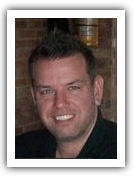
by Matt Gerchow
The best feature of Google Voice Fax is that you do not need a fax machine or telephone line to use it. All you will require is a email account, preferrably a Gmail account.
Log in or register to create a Gmail account. Once you have successfully signed into your account, start to compose a regular email.
In the address line of the email, use the following pattern of code remote-printer.recipient_namefax_number.iddd.tpc.int. Do not worry if this looks complicated at first.
Leave the first part of the code as it is so keep the "remote-printer." part. Go to the second part of the code - the part that is listed as "recipient_namefax_number" and type in the name of the individual who is to receive your fax.
If you are sending it to Steve Jones, type this is as "Steve_Jones" with an underscore separating the first name and surname of the recipient. Next, enter the recipient's fax number.
To send a fax to North America, ensure that the fax number is preceded with "1" followed by the area code and the rest of the phone number. To send a fax to an international destination, substitute "1" with "011".
Ensure that you follow up the number string with the recipient's country code and city code before entering the remainder of the phone number. End the string of numbers with a period (full stop) and do not forget the "iddd.tpc.int" part, which shows that the facilities of The Phone Company (TPC) are being utilized in the routing of the fax.
If you have not already done so, enter a subject for your fax and fill the message field with the message you wish to send. Now, send the fax as you would a regular email.
An email will be sent to you to confirm the status of your fax.
Log in or register to create a Gmail account. Once you have successfully signed into your account, start to compose a regular email.
In the address line of the email, use the following pattern of code remote-printer.recipient_namefax_number.iddd.tpc.int. Do not worry if this looks complicated at first.
Leave the first part of the code as it is so keep the "remote-printer." part. Go to the second part of the code - the part that is listed as "recipient_namefax_number" and type in the name of the individual who is to receive your fax.
If you are sending it to Steve Jones, type this is as "Steve_Jones" with an underscore separating the first name and surname of the recipient. Next, enter the recipient's fax number.
To send a fax to North America, ensure that the fax number is preceded with "1" followed by the area code and the rest of the phone number. To send a fax to an international destination, substitute "1" with "011".
Ensure that you follow up the number string with the recipient's country code and city code before entering the remainder of the phone number. End the string of numbers with a period (full stop) and do not forget the "iddd.tpc.int" part, which shows that the facilities of The Phone Company (TPC) are being utilized in the routing of the fax.
If you have not already done so, enter a subject for your fax and fill the message field with the message you wish to send. Now, send the fax as you would a regular email.
An email will be sent to you to confirm the status of your fax.
- Send Free Fax
- email fax service
- fax for free
- fax from computer
- fax online
- fax software
- fax through internet
- fax to email
- fax to email service
- fax via internet
- free fax online
- free fax service
- free online fax service
- gmail fax
- google fax
- google voice fax
- how to send a fax
- internet fax
- internet fax service
- internet fax software
- online fax
- send a fax online
- send fax from computer
- send fax online
- FREE EMAIL TO FAX
- FREE ONLINE FAXING
- HOW TO SEND A FAX